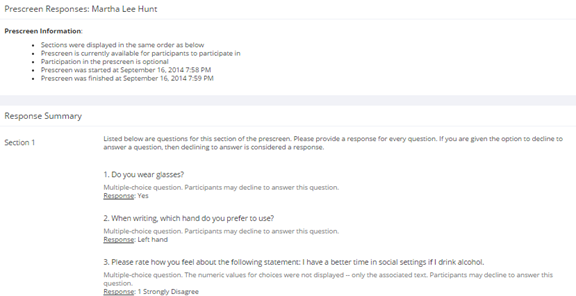Viewing Prescreen Responses
If online prescreening is enabled on your system and you are also allowed to view an individual participant’s prescreen responses, then you will see a Prescreen link next to each participant’s name (or ID code) when viewing information for a timeslot. Click on that link to view the participant’s prescreen responses.
If you would like to download the prescreen data for all participants in your study, choose the Download Prescreen Responses option after clicking on your study in the Study Menu. That will allow you to download all the data at once, in CSV (comma-separated) format, for further analysis. The download will not contain data for participants marked as a no-show.
If age appears in the prescreen data (not as a response to a prescreen question but as part of the participant’s profile), then it is computed based on the participant’s age at the time of the timeslot for lab studies. For web studies, it’s based on their age at the time you download the data.
If you would like to analyze responses in aggregate, meaning across all participants in the system, see Analyzing Prescreen Responses in this documentation.