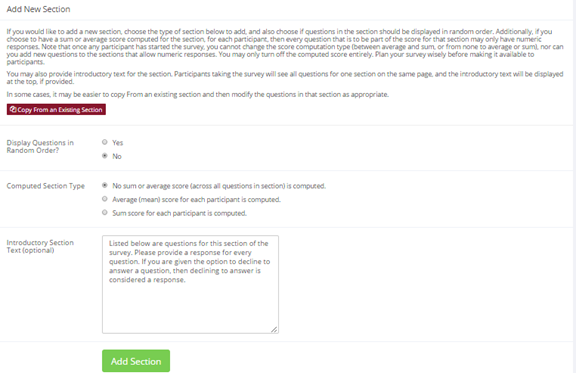Adding or Modifying a Section
To add a new section, choose the Add New Section link at the bottom of the Section List page. To modify an existing section, choose the Edit Section Information link next to the section you would like to modify, from the Section List page.
There are three pieces of information you may provide for each section. First, you may specify some introductory text to be displayed at the beginning of the section. When participants take the survey, they view one section at a time with all the questions in that section. The introductory text may be helpful in explaining the purpose or topic of the questions in that section. You may include HTML in this area, but please be sure you know what you are doing. If you would like to add a carriage-return (paragraph break), simply type in “
” (without the quotes). The introductory text is up to 15,000 characters in length.
You may choose if the questions for that section are displayed in random order or in the order you specify.
You may also choose to have the system compute a section sum or average (for each participant) for the section. These scores are computed only for all the multiple-choice, numeric questions in a section, where only one choice may be chosen. Think carefully about setting this value, because you are very limited in your ability to change it after participants have started to take the survey.
Computed section sums or means are often useful when all the questions are using a unidimensional scale (1-5, for example), but a participant’s average score response to the section is more useful to account for their outlier responses.
Depending on if you are editing or adding a section, after you save your changes, you will be taken to a page to add a new question or to the section list.