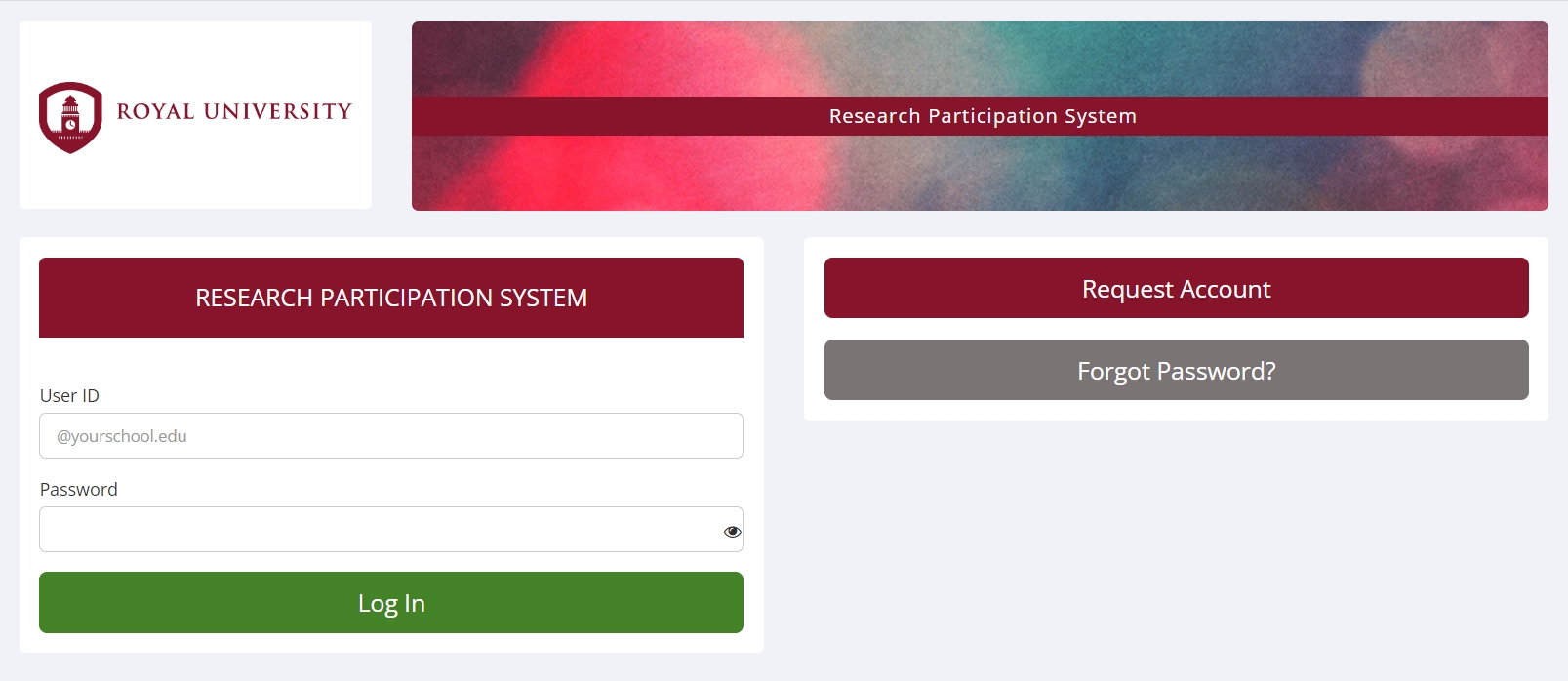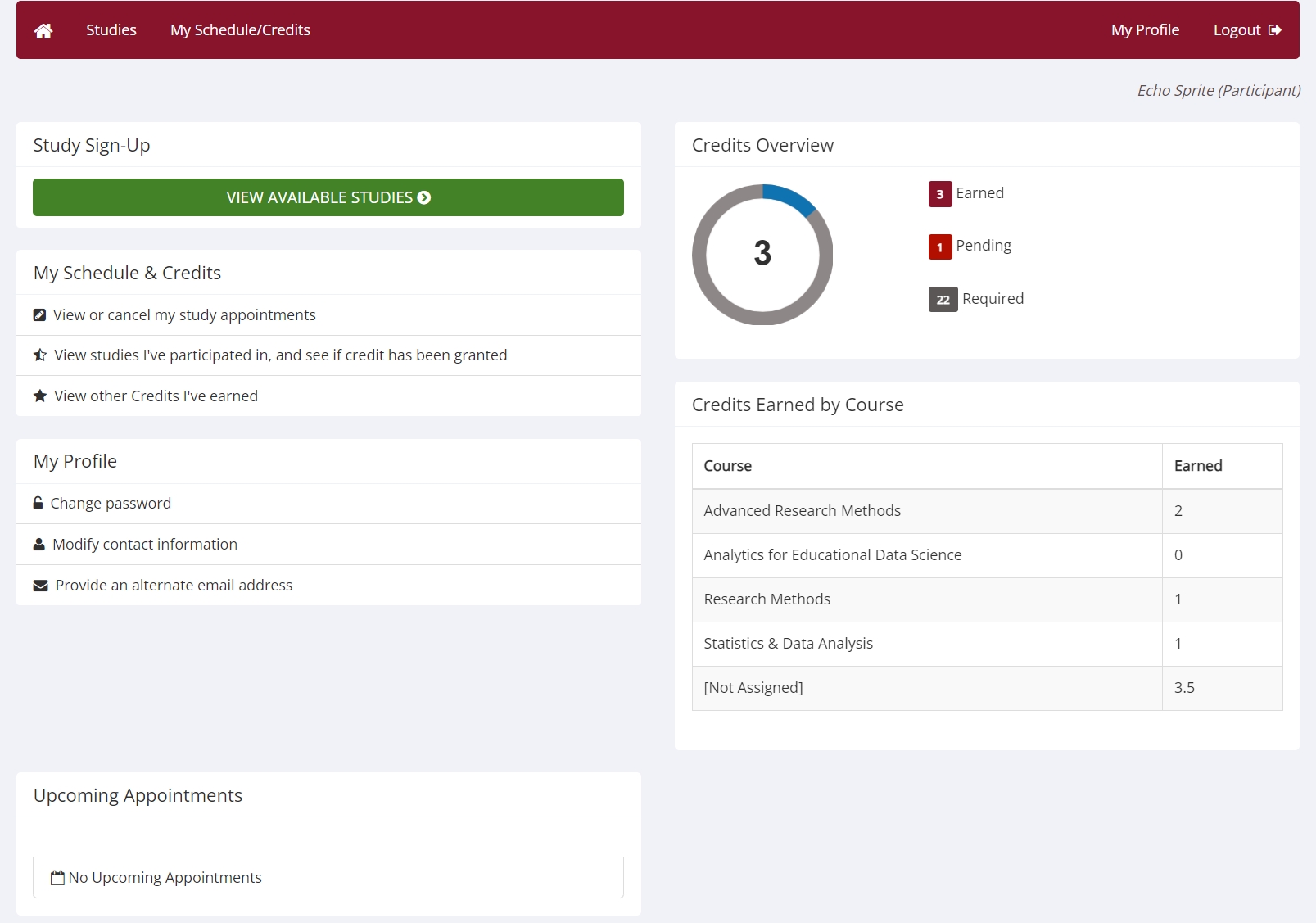Logging In
Before you Log in…
Before logging into your Sona account, you should already have an account created and login information (i.e., your User ID and Password). Often, you can create an account, or request an account, simply by visiting your institution’s Sona site and clicking on the appropriate button:
![]()
If you don’t already have it, you can typically find the URL for your Sona site on a departmental website or the login email sent to you. If you are still having trouble finding the login page, please email your instructor for clarification. You can find more information on the account creation process here: Requesting an Account.
If you created an account or you requested an account and were approved, you should have received your password in your email (if you have an account but don’t remember your password and have checked your spam folder you can Retrieve a Lost Password).
Some institutions have a pre-existing authentication procedure for students that provides access to accounts through a process called Single-Sign On or SSO. In this case, access to your Sona account may be available through SSO (see here). If you aren’t sure whether or not your Sona site is configured for SSO access, you should contact your institution’s Sona administrator, whose contact information should be available at the bottom of your Sona site’s login page.
Logging In
Login Page
Main Menu
Your login (also known as a session) will expire after a certain period of inactivity, which is usually around 20 minutes. The system will warn you a few minutes before the expiration. This is done for security purposes. If this happens, you can always log in again. Once you are done using the system, it is better to fully log out, to prevent any problems that may arise if someone uses your computer before the session expires. This is especially important if you are using a public computer in a lab.