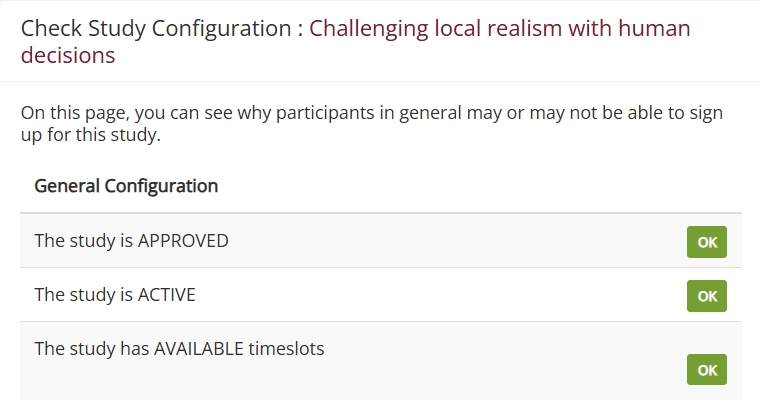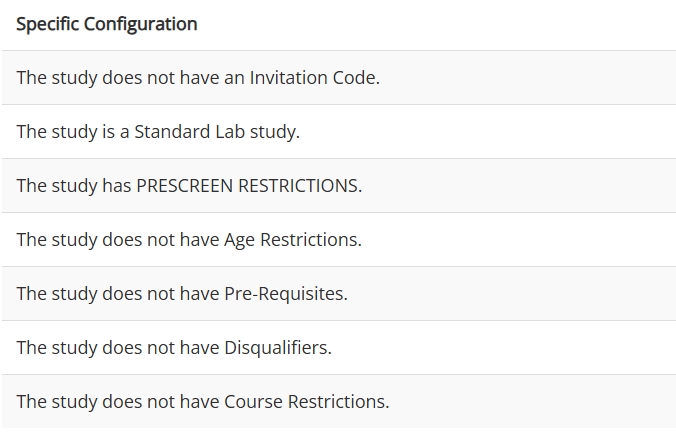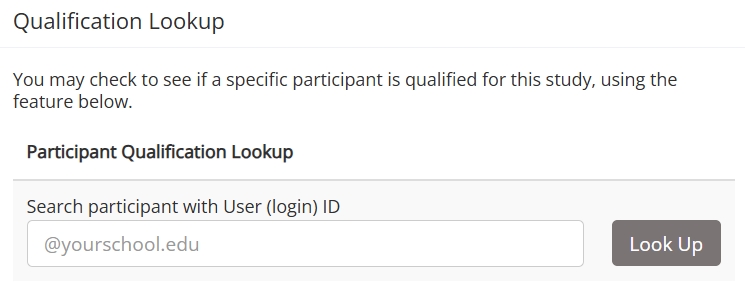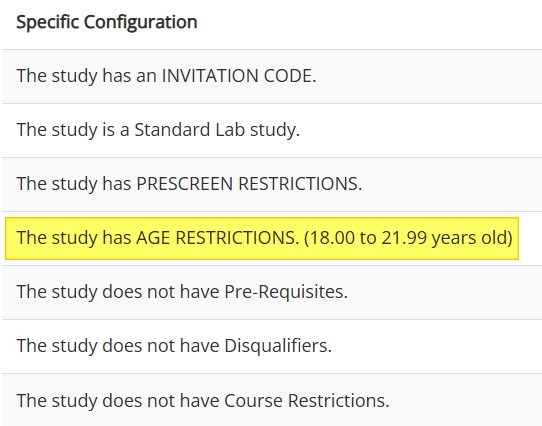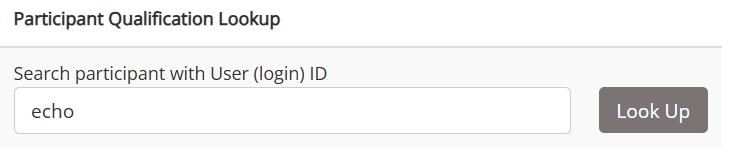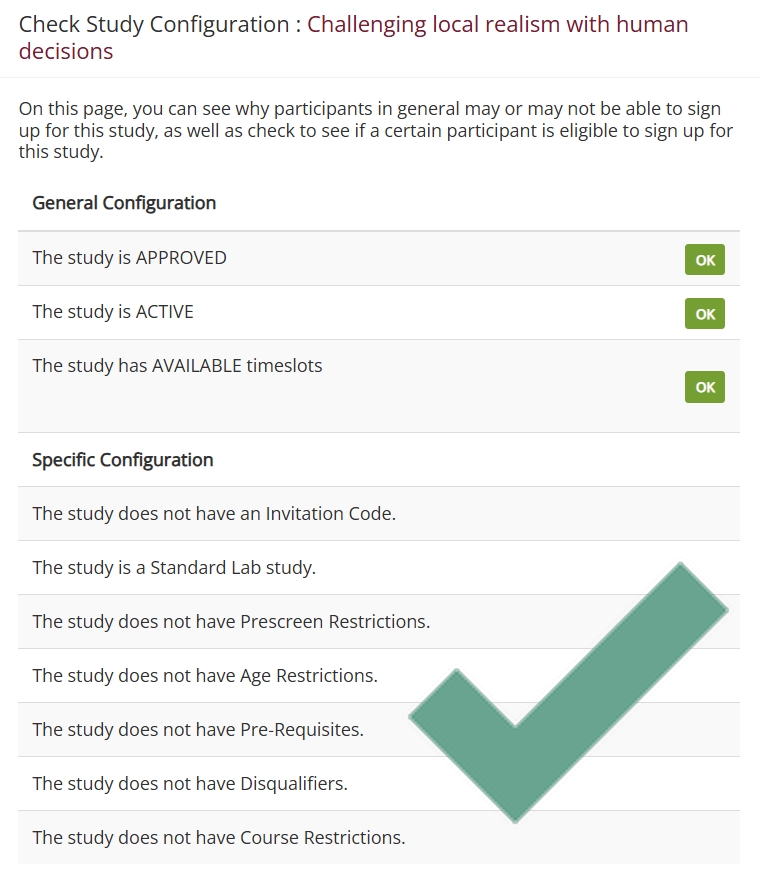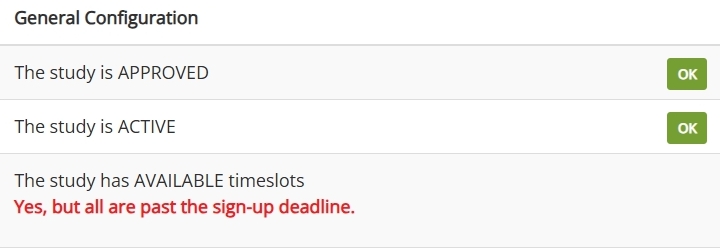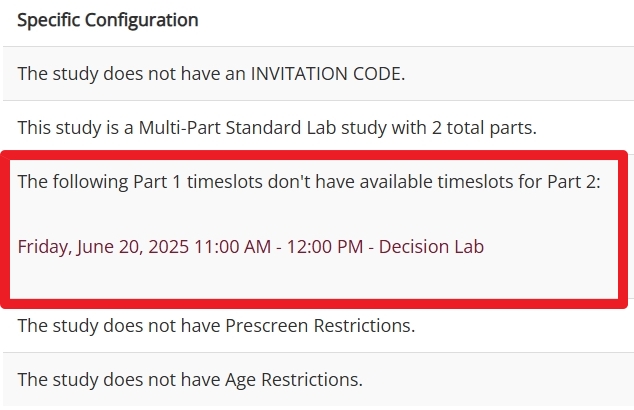Reviewing and Troubleshooting your Studies
Administrators have long had a powerful troubleshooting tool at their disposal. That tool is Check Study Configuration. If participants can’t see a study listed, while the study’s researcher believes it to be correctly setup, then administrators can easily and quickly identify the issue by viewing the study’s Check Study Configuration page.
Of course, setting up and running individual studies is still a task for researchers. Check Study Configuration, on the other hand, was (for a long time) an administrator-only feature. Too often, it is still used only by administrators rather than the researchers who set up the studies that require checking. This means researchers have to contact the administrator when there’s a problem, only to then wait for the administrator to identify if a problem exists (and, if so, what it is and how to fix it).
We want that to change. The first step was making Check Study Configuration available to researchers. We finished that step some time ago.
The next step is to ensure researchers are getting the most out of their version of the Check Study Configuration page. That’s the motivation behind this post.
On the one hand, it’s a quick introduction to Check Study Configuration for researchers.
On the other, this post is also for administrators. Why, you may wonder, would we write this with administrators in mind when administrators have used Check Study Configuration from the start? There are several reasons, as we will see shortly.
Before we do, let’s start by introducing Check Study Configuration to researchers unfamiliar with it.
Information Displayed via Configuration Display
As a guide primarily for researchers new to Check Study Configuration, the first question we need to address is what researchers can learn from their study’s configuration page. The answer is “quite a lot”.
The easiest way to show you is visually, and the natural starting place for a demonstration is a “normal” study’s configuration page. By “normal” here, we mean a study that is ready to go and is correctly configured—it’s approved, active, and has timeslots:
It’s no coincidence that the three rows of the General Configuration table shown above correspond to the three properties (approved, active, and timeslots) of a correctly configured study. You need all three for participants to sign up for the study. Hence the term “general.”
Under General Configuration is (unsurprisingly) the Specific Configuration table:
This table lists special conditions for your study, such as prescreen restrictions. From a troubleshooting perspective, this table tells you more about why specific participants may or may not be able to sign up for (or even see a listing for) your study. In short, the Specific Configuration table is less about potential issues with the study configuration itself, and more about potential issues with specific groups of participants (e.g., those below a certain age).
An Administrator’s Tool: The Participant Qualification Lookup
This is also a good place to point out where the administrator’s view of Check Study Configuration differs from the researcher’s view. When administrators use Check Study Configuration, they have an additional tool called Participant Qualification Lookup:
This allows administrators to put in a participant’s name or ID and determine if they are eligible for the study and, if not, then why they are ineligible.
An example will help us to not only gain an understanding of how this tool works for an administrator, but also compare it to the information researchers have available to them.
An Example Study with an Age Restriction
Let’s consider a study with an age restriction:
Suppose a participant hears about a study and, interested in participating, wants to sign up for it. Unfortunately, they can’t find the study listed when they log in to their Sona account. Consequently, they contact the researcher to find out what the problem is.
With Check Study Configuration, the researcher can determine a likely reason for the problem: age restriction. But they can’t definitively determine age is indeed the issue the way administrators can using the Participant Qualification Lookup:
When the administrator enters the participant’s ID in the lookup tool, they get the following system message:
Age is indeed the issue here. When it comes to individual participants, researchers can still contact the administrator for definitive answers if necessary.
Using Check Study Configuration
We already mentioned how Check Study Configuration is a powerful troubleshooting tool for administrators. It’s the same for researchers as well. Researchers, however, are in a better position to use Check Study Configuration proactively in a way administrators are not.
Final Review: Putting the “Check” into Check Study Configuration
Often, researchers think of study setup as a process that begins with adding the study and ends when they change its status to active (or perhaps when it’s active and approved).
Perhaps a better way to conceptualize the study setup process in Sona is to think of it as ending when participants are able to sign up. That nicely demarcates the setup up process and the signup process.
This is also the perfect time for researchers to use Check Study Configuration. It provides a final check to ensure the setup phase is completed correctly. Once a researcher has an active, approved study, and they’ve added the first timeslot(s), Check Study Configuration is (or can easily be) the last step. In the few moments it takes researchers to scan their study’s configuration page, they can confirm everything is correctly configured or, if it is not, easily determine what they need to change:
(As a precaution against potential confusion, we should tell you not to look for a giant checkmark on your study’s configuration page. The checkmark in the above image is a representation of the mental checkmark the researcher has after reviewing their study’s configuration page.)
A Researcher’s Introduction to Configuration Troubleshooting
Researchers can now easily use Check Study Configuration as a sort of final review in the study setup process. This in no way diminishes the troubleshooting utility of Check Study Configuration. Quite the contrary.
Previously, issues with a study would often quickly involve the administrator. The researcher has an issue with a study, they contact the administrator, then there’s an indeterminate period of back and forth until the issue is resolved.
This process is now considerably simpler. Although researchers can’t look up individual participants (the Participant Qualification Lookup is still an administrator-only tool), they are now privy to all the information about the study configuration previously available only to administrators.
Example: An active, approved study with timeslots that is somehow unavailable to participants
Many aspects of the troubleshooting process are obvious from simply looking at a study’s configuration page. But there is more here than meets the eye.
Consider the Participant Sign-Up Deadline. This requires participants to sign up a certain number of hours before they come in for the study.
Let’s say that the Participant Sign-Up Deadline for a certain study is 48 hours. On a Tuesday, a participant attempts to sign up for one of that study’s timeslots (perhaps learning about it the previous Sunday’s Weekly Study Announcement email).
The only timeslots remaining, though, are for the next day (Wednesday), which is less than 48 hours away.
The participant, however, will not see a sign-up deadline. Instead, they’ll discover that both timeslots and the study listing are nowhere to be found. The participant double-checks the weekly announcement email to make sure they didn’t imagine the study or something, and tries logging in again to see if the listing magically appears, but to no avail. So the participant contacts the researcher. Luckily, the researcher reads this blog and knows they can use Check Study Configuration.
What will the researcher see?
The answer, as you can see from the image above, is that they will see something new. The OK/NO indicator disappears, and instead we find text letting us know we’re in a rather special situation (and what that situation is): “all [available timeslots] are past the sign-up deadline”.
Nor is this the only information researchers may find added to their study’s configuration page. Another example would be multi-part studies with timeslot coordination issues (for more on timeslot troubleshooting, see here). A major difference is that, in this case, the issue is not a general configuration one, despite also being a timeslot issue. The configuration page will give you information particular to the parts of the study that are causing the problem:
As we’ve seen, the configuration page tells you a lot about your study, and does so at a glance. That said, Check Study Configuration wouldn’t be a very useful tool if it told researchers everything about their study. That’s simply too much information to be useful. We prefer to limit the information included to the useful type.
Still, it’s natural to wonder if we’ve left anything out and, if so, why. Let’s address that.
What doesn’t Check Study Configuration tell you?
We’ve already seen how administrators can learn about an individual’s eligibility while researchers cannot (for ethical reasons). But is there anything else that researchers won’t find here?
Of course, there are many things that researchers won’t find, including maps to buried treasures or winning lottery numbers from the future (if you do find this information on your study’s configuration page, please send us that information immediately!). The real question is: might a researcher think their study is set up correctly because nothing was flagged on the configuration page, but still run into issues?
The chances are slim, and they become vanishingly small (provided that the researcher has read this blog, of course). It’s actually hard to think up reasonable examples. That said, there is a type of configuration issue that can pose problems for your study, but won’t be found on your study’s configuration page.
External Issues: An Online External Study Example
Online External Studies are a good example of configuration issues you may experience with your study but that Check Study Configuration won’t catch (because it isn’t meant to). If you are integrating your study with one of the many products supported by Sona, it needs to be configured properly. But Check Study Configuration does not, and indeed cannot, tell you whether your study is configured properly when the issue concerns the integration process.
In addition to help pages, Sona also allows you to test whether your online external study is configured properly. Integration testing involves connecting with the external platform you are using for your study. Check Study Configuration, on the other hand, tests your study’s internal configuration for issues.
Closing Words on a Final Check
Check Study Configuration is nothing new. Previously, however, it was limited to administrators. With researchers now able to use this feature, the biggest change is the role it can play. As we’ve seen already, Check Study Configuration is still a great tool for troubleshooting issues with your study.
As a researcher, however, Check Study Configuration can also play the role of a final check in the study set up process. If you’ve performed all the steps and think you’re all set to have participants log in, then take an extra minute to check your study’s configuration. It’s good to get in the habit and can ultimately save you time and trouble.