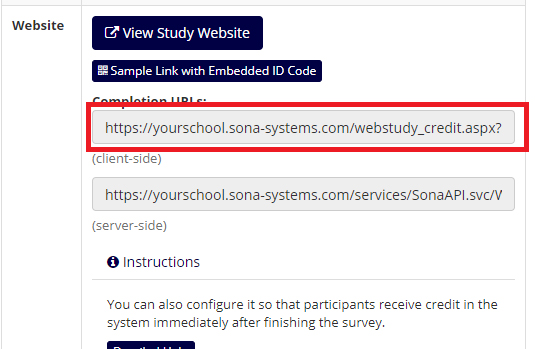1. On your Sona Systems site, change the Study URL so it includes ?participant_label=%SURVEY_CODE% in the URL.
So if the oTree URL is:
https://otree.yourschool.edu/room/my_room_name/
Then change it to:
https://otree.yourschool.edu/room/my_room_name/?participant_label=%SURVEY_CODE%
2. In oTree set-up, configure the last page of the room to go back to your Sona system. See example return here. The URL to use would be similar to:
“https://yourschool.sona-systems.com/webstudy_credit.aspx?experiment_id=123&credit_token=4e48f9b638a&survey_code=”+ str(sona_id).
In order to get an example of this URL, login to Sona and go to your Study information. Pull the client side URL from here:
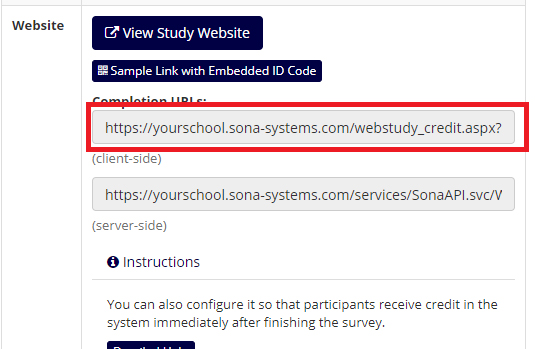
Then the HTML Template block might have this to redirect to the above URL to grant credit:
This page is a reference post used in the creation of the above. These features are described on oTree’s site at the following URL:
(“Participant Labels”) https://otree.readthedocs.io/en/latest/admin.html?highlight=participant_label#participant-labels