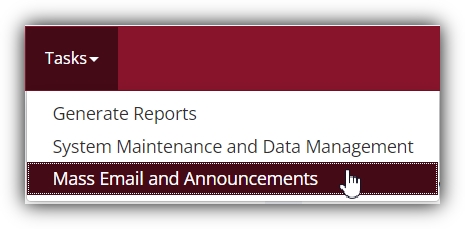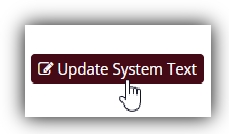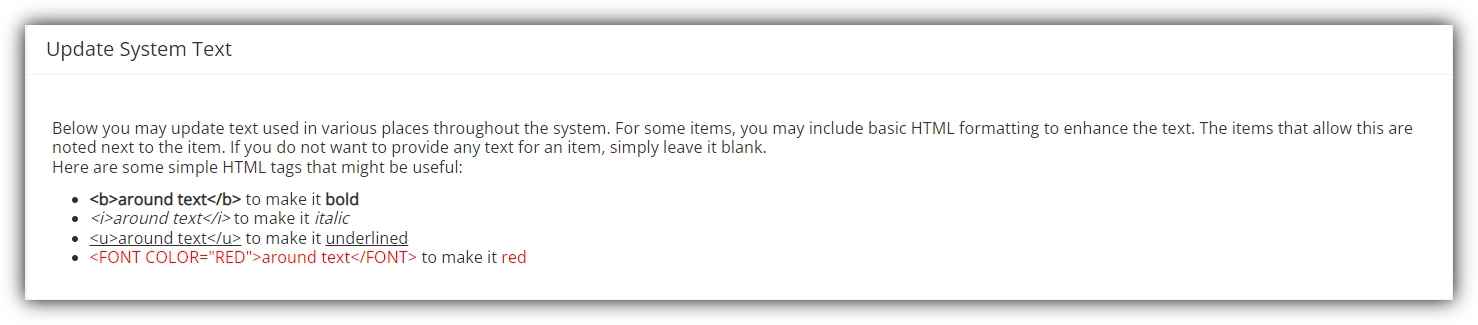Welcome New Users with <Style>
Published December 15, 2022
Adding HTML to System Emails Sent to New Users
A long time ago, in a universe without Sona…
Making sure all the necessary emails are sent to the right people at the right time is an aspect of research that can quickly become surprisingly overwhelming. Surprising, that is, for those who haven’t experienced it themselves. But a little reflection can reveal just how much of the work behind any study comes down to disseminating information and coordinating communication.
There are, for instance, the many emails sent to ensure all participants in a particular study—and ONLY in a particular study—are reminded about X. Then there are the notifications sent to all participants about Y. Then there are the many and varied announcements about some critical information Z that all researchers with active studies have to know about ASAP. And we’ve run out of letters.
Unfortunately, keeping up-to-date on this aspect of the research process is not what motivates most scientists. Even highly organized, detail-oriented, efficient, and experienced researchers have too much going on to dedicate the kind of time and energy needed to ensure all the emails and announcements are sent whenever and to whomever they are supposed to be. Often, the end result is that administrative staff, research coordinators, lab managers, or other unfortunates get saddled with these responsibilities. If this describes you, then more than likely you’re a Sona administrator (unless, of course, you don’t have Sona at your institution, in which case you have our heartfelt sympathies). So the information presented here is intended first and foremost for your benefit.
That’s because, fortunately, Sona makes handling communication and information dissemination a breeze. Entire categories of vital emails are sent automatically, without you having to lift a finger. You can also determine how and when various kinds of system emails are automatically sent out to which user account types (researcher, participant, instructor, or just everybody!). For the emails that aren’t sent automatically, there are still plenty of ways Sona makes it much simpler to send the occasional emails or important announcements. For one thing, in addition to sending an announcement to all users, you can also select users of a specific account type, or subgroups within this type.
To put this in some perspective: There was a time when somebody would have to obtain a list of contact details for every participant who signed up for each study. Leaving aside privacy issues, the number of ways in which this causes breakdowns at crucial stages of the research process can be staggering. Sona takes care of most of this automatically, from the study requirements and prescreening to scheduling and reminder emails. But one of the most important emails of all is the very first one.
First Contact: How Welcoming New Participants Matters
When participants create an account (or have one created for them) they are typically sent an email with standard information about their account and other details that depend upon your particular needs. In one step, this takes care of a slew of issues that used to plague researchers the world over when all sign-ups came from sheets collected in class or similar methods. The sign-up sheet approach to contacting participants, and the privacy issues that come with them, aren’t just obsolete but are irrelevant here. Study-specific emails and reminders are now sent to active users, not to email addresses scribbled down on paper and collected during lecture that you hope you are reading correctly.
It’s almost too easy. Most of the communication tasks suddenly become quite specific, and all are addressed to active users on your Sona site. This doesn’t make that initial email unimportant, though. It is still very important, and for several reasons. Apart from correcting any issues with contact details from the start (rather than during the recruitment stage of a study), this is when participants are provided with any and all information you want them to have from the beginning (as well as going forward).
Of course, such emails can’t contain too much information without becoming a wall of text. It would be great if new users could be sent nicer looking “Welcome” emails complete with formatted text, paraphs, colors, and perhaps even images! But plaintext won’t really allow this. For these “new account” emails to be capable of more information without walls of text you’d need to be able to include HTML, as you can for mass emails sent via Sona more generally.
The HTML Advantage
So, we added that feature in. And now you can include HTML. This means that fancier formatting, images, colors, and other stylistic and practical advantages that HTML provides are now all available to you. This means it is now much easier to include much more in those initial emails. And after all, if a picture is worth a thousand words, a well-placed clickable image link must easily add on an extra few hundred words to that thousand word value.
Images and links are just the beginning of what is now possible for you, though. There’s also the use of headers, bold, italics, fonts, colors, tables, and many more convenient ways to break up otherwise unreadably dense content. Even a few simple additions of HTML tags to the standard email welcoming participants can make a surprisingly big difference. It’s also easy to implement! Here’s how:
How to add HTML to System Emails for New Participants
Then click on the “Update System Text” Button:
This will bring you to the “Update System Text Page”, which begins with a few HTML tips:
The first textbox (shown below) is where you can create a customized message the system will automatically send to users when their account is created:
As you can see, both from the “HTML allowed” parenthetical over the textbox itself, as well as from the example HTML tags (in the first image above), this textbox is where you can now shape that vital, initial contact with participants in all sorts of new ways.
While you ponder how you might put your new HTML-enabled, automatic welcome emails to use, you might want to think about whether similar system emails could benefit from HTML. Not to spoil the surprise, but in the near future you’ll see that “HTML allowed” description included over other textboxes that are currently for plaintext only. So even if you decide you like your current automatic email sent to new participants, you might find more than a few uses for HTML in other automatic emails.
Give it some thought, and check back here for forthcoming information about other HTML-enabled options!