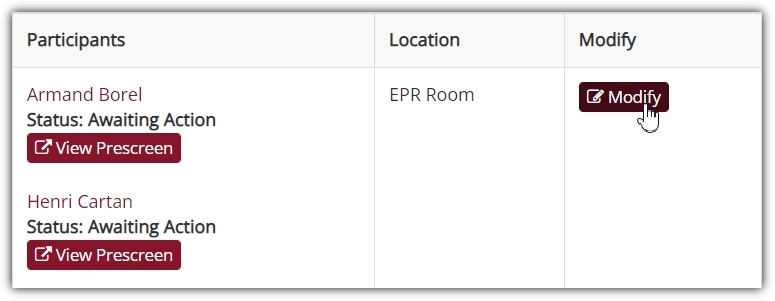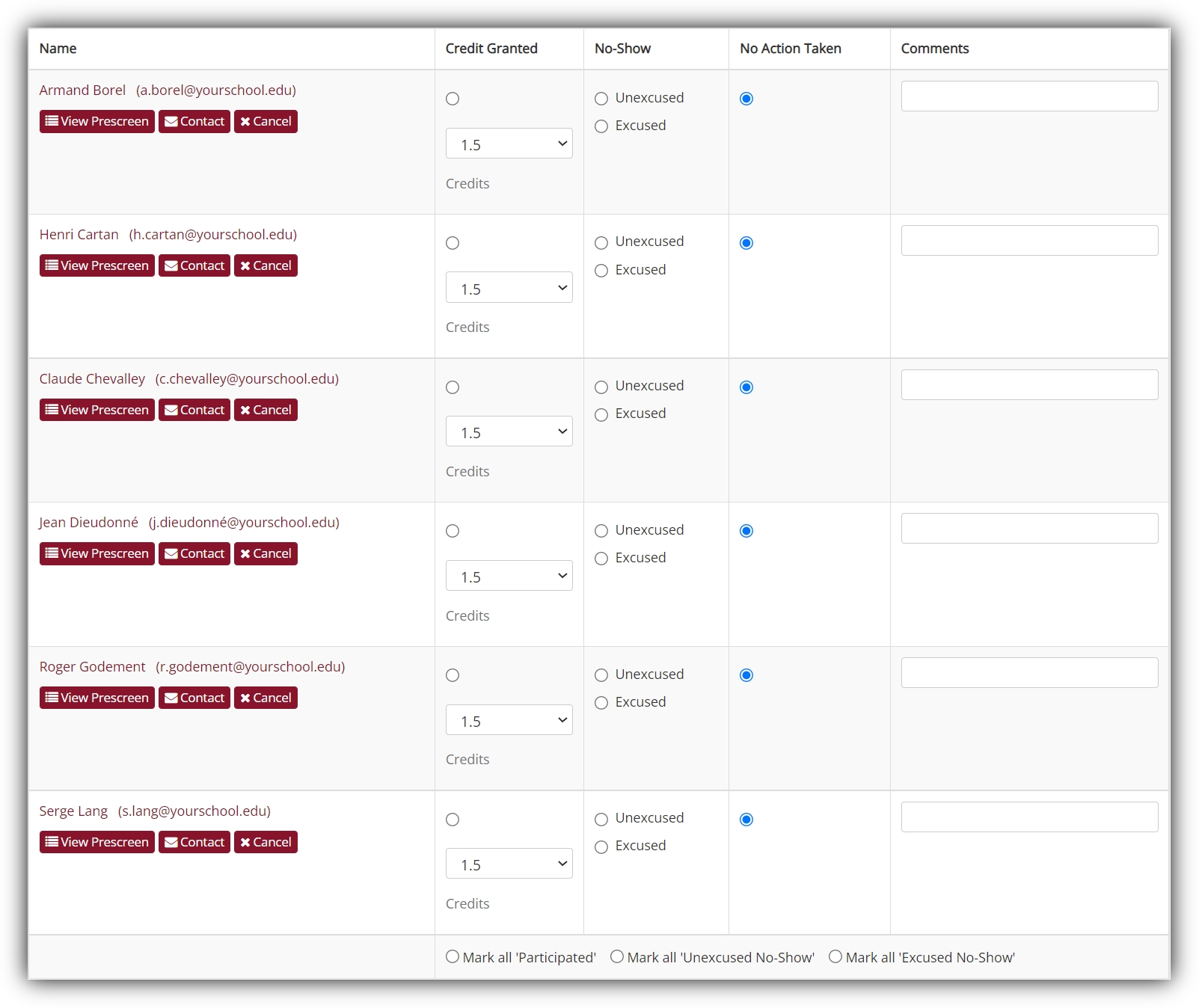Streamlining Uncredited Sign-Ups: The New “Mark all” Options
Published December 9, 2022
Handling Uncredited Sign-Ups
Changing the “Mark all” Options
Take, for example, the ways researchers can mark participation for a generic study using Sona. Status changes for participation in a given study’s timeslot involve three options: Granting credit for participation, marking a “no-show” as excused, and marking a “no-show” as unexcused:
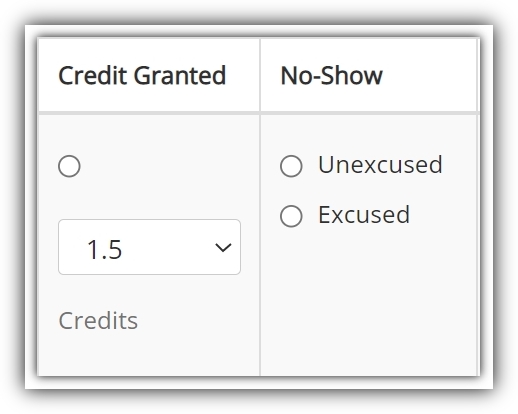
We can’t assume, alas, that participants are going to show up for every study they sign-up for. We can’t even assume that they’ll have a good reason for not doing so. This isn’t pessimism on our part, but rather helping researchers to prepare for eventualities. No matter how well we work on reminder systems and similar aids for participants your researchers can use, no matter how well a particular study is designed, organized, and carried out, and no matter even how well motivated participants on your Sona site may be to take part in studies, circumstances will inevitably involve participants selecting timeslots and then not showing up.
Nevertheless, we’ve maintained a certain asymmetry in how timeslots and uncredited sign-ups are handled. Previously, when looking at uncredited sign-ups, we’ve optimistically assumed that most of the time, only a minority of participants will need to be marked as either excused or unexcused no-shows. We’re happy to say that this optimism was well warranted. Sona lowers participant attrition. To help streamline the credit granting process, we included a “Mark all” option to quickly grant credit to all uncredited sign-ups for a study’s timeslot.
There will, however, be times when (for whatever reason) the majority of participants who’ve signed up for a particular study’s timeslot are no-shows, or at least the remainder left on the “Uncredited Sign-Ups” list for that timeslot are no-shows. And even though this is unusual, there’s no reason you shouldn’t be able to handle these cases with an easy “Mark all” option, something like, for example, this:
This is now an option, as you may have guessed based on the image above. Rather than having only one option to apply to all participants (i.e., the most common one, which allows you to grant all participants credit), we’ve now included all the possible options. This is particularly useful for online studies, where credit granting is handled automatically, but not so for participants who signed-up for an online study but didn’t complete it. Previously, researchers might wait until a given deadline passed for their online study, then change the status for each uncredited participant to a “no-show” (as participation would have automatically changed their status by granting credit). Now, they can simply “Mark all” uncredited sign-ups as “no-shows” with the click of a button. Done!
It’s also valuable for cases in which multiple researchers are marking participation for a study. Granting credit requires no more information than that the individual showed up, but determining whether a participant was an excused no show or not may require additional information and confirmation. So, when researchers view uncredited sign-ups for a study, they can still “Mark all as participated”. If, though, the researchers are (as in the case just described) granting credit participant-by-participant, and then marking excused no-shows if and when participants supply the appropriate information, they can now “Mark all” remaining uncredited sign-ups as “Unexcused No-Shows”.
Locating and Using the “Mark all” Options
Next, we’ll select the “Uncredited Sign-Ups” Tab:
And finally, scrolling down to the bottom of that last we find…wait for it…
As you can see, you can still “Mark all” as having participated. However, you can also “Mark all” as either excused or unexcused no-shows. Any of the three possible status updates can be used to “Mark all” participants on the list as in the selected category, not just those who participated.
Symmetry restored.