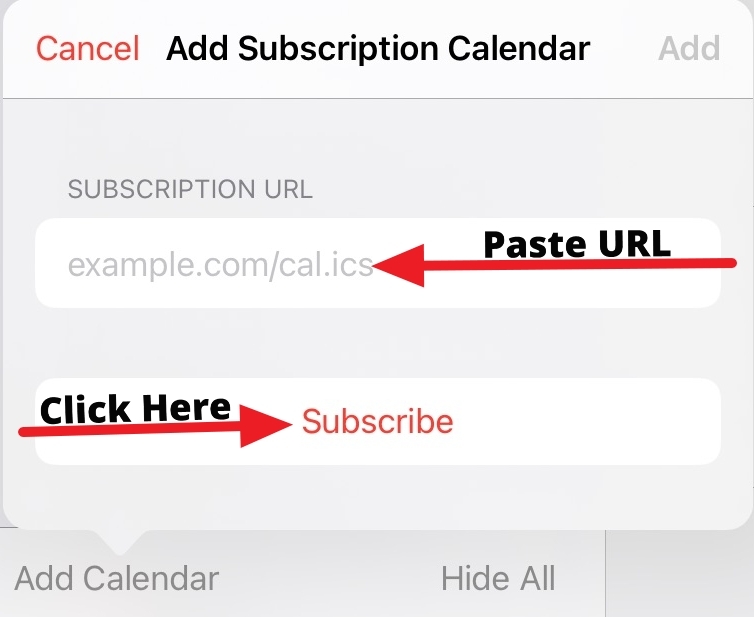Schedule, Subscribe, and Sync: Introducing Study Calendar Feeds
Published September 29, 2025
Integrating Study Calendars with your Calendar App
- Calendar feed syncs timeslots with your personal calendar apps
- Supported by most calendar platforms
- Calendar feed updates automatically
A Scheduling Update: Sona’s Calendar Feed
Sona’s calendar update allows researchers to add their study’s timeslots to just about any general-purpose calendar applications with their studies’ calendar feeds.
It’s by no means the only update, or even the only major update, we’ve made to Sona’s calendar features over the years. Nonetheless, this update is in its own class.
The reason this addition is so special has to do with the way it changes Sona’s calendar functionality. Previous improvements, additions, updates, etc., were all internally focused. This is to say that they improved how the calendar feature worked within Sona (e.g., adding a calendar view for researchers or including including more options and information for timeslot viewing).
Sona’s calendar feed, however, is different. Rather than internally focused, this an update allows you to see a study’s upcoming timeslots on your personal calendar. It extends Sona’s calendar functionality to your personal calendar(s), and we’re excited to show you how it works.
Showing you how it works is, unsurprisingly, our primary goal here. In this post, we will show you where to locate a calendar feed, how to add one to your calendar application or similar platform, how to use the feed, and more. With that in mind, let’s get started.
Follow your Feed
In this section, we will show you how to add a study’s feed to your calendar. To begin with, we will show you where to find a study’s subscription options. Then we will see how to add this feed to your (personal) calendar. Depending on which calendar software you use, the process may vary slightly, but we will provide some general guidance in addition to specific examples.
Acessing your study’s calendar feed page
We’ll start with where to locate the calendar feed options. Each study now has its own calendar feed that researchers can sync with their calendar applications. This means there isn’t just one calendar feed location. There is one for each lab/in-person study (including videoconferencing). Actually, if you are using two-, three-, or four-part studies, then there is a feed for each part of a study!
In terms of where to find the calendar feed options, then, you first need to pick a lab study (or add one) and then visit the timeslots page for that study:
From the study’s timeslots page, click on the Calendar Feed button.
This will bring you to a new page:
There are two options for each calendar feed, as you can see from the image above. One includes all the studies’ timeslots. The other (as the description suggests) only includes timeslots with signups.
To use your study’s calendar feed, you will need to choose one of these options, and use the URL to add the study’s calendar feed to your calendar.
Using the Calendar Feed URL
A study’s calendar feed page contains two URLs corresponding to Sona’s two calendar feed options. To actually use either feed, you will need to paste this URL somewhere. Exactly where to paste it depends upon the calendar application you are using. Calendar feeds are supported by the most popular calendar applications. This includes Apple Calendar, Google Calendar, Microsoft Outlook, and most other popular calendar applications, but it also likely includes many you’ve never heard of (not to mention the calendar application your mobile phone came with, even if it wasn’t an iPhone).
This means we can’t provide you with a single set of steps to add a feed to your calendar application. It doesn’t mean we can’t give the information you need. Although the details may differ somewhat among different calendar applications, the most popular (and many less popular) tend to follow similar steps when it comes to adding or subscribing to calendar feeds.
Sometimes, this process is simply called subscribing, but it is also often described as “adding a calendar.” To get a better feel for the process, we’ll compare how it works for two popular platforms.
Using the Calendar Feed with Google Calendar
If you use Google calendar, then go to calendar settings and select Add a Calendar. Next, select the “From URL” option:
Using the Calendar Feed with Apple Calendar
If you use Apple Calendar, the process is similar to that outlined above.
First, click on the Add Calendar option, then select Add Subscription Calendar:
Next, paste the URL you copied from the calendar feed page into the URL input box in Apple Calendar. Then scroll down and click on Subscribe:
Once you’ve subscribed, you still need to actually add the calendar. To perform this last and simple step, just click on the “Add” option:
Using the Calendar Feed with other calendars
For other platforms and applications, the steps are typically much the same. As long as your calendar platform allows you to add, or subscribe to, a calendar feed, then there should be a place to paste the URL you copy from Sona. If you are having difficulty, please remember you can always contact our customer support team for help!
How it works: Using the Calendar Feed
We just showed you how to add a study’s calendar feed to your calendar. What we haven’t done is provided any idea about what to expect, or what to do with results, or what the result of adding such a feed even looks like!
That’s what we will cover now, starting with a simple example of a single (one-part) study’s calendar feed. Please keep in mind that the platform used for this example, as well as later examples, may differ from the one you use. However, the resulting variations should be relatively minor, not to mention purely aesthetic (rather than functional). After all, these are all calendars. By custom, if not by definition, calendars tend to all have a similar look.
Starting Simple: A look at a single calendar’s feed
To keep things simple, our starting example will involve adding a single study’s calendar feed to our example calendar. We start by navigating to the study’s Timeslots page and then clicking on the Calendar Feed button:
From the two options on the calendar feed page, we want to choose the one which will show us more, i.e., the All Timeslots option:
For illustration purposes, we’re going to select the one with more information, i.e., All Timeslots. Having copied this URL, we now need to paste it into an calendar platform. We showed how this looks for two popular such platforms (Google Calendar and Apple Calendar), but it’s much the same for others.
For this example, then, we will paste the calendar feed URL into a generic “Add Calendar Subscription” option:
We’ve added the feed, so it’s time to see the results:
Voilà! All the upcoming timeslots for our study were successfully synced with our example calendar. We’re not done yet, however. There’s another key benefit to the calendar feed we haven’t seen.
Dynamic Scheduling: Automatically updating with the Calendar Feed
Adding all upcoming timeslots from our study is already a huge timesaver. Instead of adding each timeslot as a separate event, we add one URL and get the entire calendar.
What happens, however, if the study calendar changes? If a timeslot is changed, or another timeslot is added, do we then have to resort to manually adding or changing events?
Thankfully, the answer is “No”. That’s why it’s called a calendar feed. Sona generates a link to the study’s timeslot calendar (rather than, for example, a downloadable file), precisely so that your calendar application can refresh the feed using the URL provided.
Let’s see how this looks. We want to make changes to the study calendar in Sona and see what happens. We could simply change an existing timeslot, but that would be harder to show (and not as dramatic).
Instead, let’s add a new timeslot to our study:
Now, we wait.
As long as we are waiting, we should probably explain what we are waiting for. That is, why can’t we immediately go to our calendar application and see the changes?
We could do this. But there is usually some delay, and we don’t want to give you the idea that just because you changed a study’s timeslot schedule, you will immediately see a change in the study’s calendar feed. We aren’t even using a specific calendar platform in this example, despite the fact that different platforms vary in how long it takes them to “refresh”.
Now that we’ve waited a bit, we can check back to see whether the calendar feed we added displays the new timeslot we added to the study’s calendar feed:
Before we move on, there is yet another benefit to adding a study’s timeslots as a calendar feed. If you were to add timeslots to your calendar application manually, what would happen if (for some reason) you wanted to remove them? You’d have to do so manually as well.
With calendar feeds, you can easily unsubscribe to the study’s calendar. You don’t have to individually delete each timeslot.
A Few Additional (Important) Details
Before we leave this example and move on to multiple feeds, there are still a few important details that hold true even in the basic case we just covered and that we haven’t yet mentioned (at least not explicitly) or feel deserves greater emphasis.
Perhaps most importantly, calendar feeds are available for lab/in-person studies only. The reason for this is simple: Online studies don’t have the same type of timeslots. After all, for an online study, a timeslot starts one day and then continues, well, continuously…until the study ends. In practical terms, there’s no real event to add to your calendar.
Next, there’s an important difference between a timeslot calendar in Sona and a study’s calendar feed. Several times now, we’ve referred to “upcoming” timeslots when we’ve referenced a study’s calendar feed. You may have wondered why. It’s not because the calendar feed only shows upcoming timeslots. Rather, it’s because the calendar feed limits how far back past timeslots will continue to be displayed.
Sona stores timeslot records internally and securely until they are ready to be deleted. The calendar feed, on the other hand, only goes back five days. The reason is straightforward: the calendar feed isn’t about keeping records. It’s about easily checking your upcoming schedule. Looking back at the past few days can be useful, keeping timeslots around any longer than that doesn’t help you with your upcoming schedule. Rather than add clutter to your calendar, we simply limited how far back the feed goes.
Finally, our last noteworthy item concerns another difference between a timeslot calendars/schedules and the calendar feed. While the calendar feed will display the number of filled slots, you won’t see any participant information. The feed does not include participant names or even anonymous IDs.
This is for reasons of privacy and confidentiality. Including participant information internally, whether in the timeslot calendar view or in timeslot information more generally, allows Sona to ensure this information is safe. Calendar feeds operate outside of Sona, however, so it is important that the feed does not contain any participant information.
Adding Multiple Calendar Feeds
In our first example, we focused on a single study’s calendar feed (specifically, the All Timeslots feed). Researchers, however, often have several studies running at the same time. They may also be more involved in running some studies (and therefore wish to add that study’s timeslots to their calendar), but not in others.
In short, a single calendar feed often isn’t enough and a one-click subscription to all studies’ timeslot calendars is too much. In fact, for multi-part studies, there is a calendar feed for each part of the study. A three-part study, for example, will have three calendar feeds, even though it is technically a single study.
With one calendar per study (or, for multipart studies, per study part), researchers can add all the studies they need to, and only those studies. They can also change the subscription options.
We can see this by extending the previous example a little. All we need to do is go back and add another calendar feed. To vary things up a bit (and demonstrate some functionality hitherto not shown), we’ll select the “Only Timeslots with Signups” option:
Given that we selected this option, we should also mention that this study currently has timeslots, but no signups.
Now that we have the link to the desired feed, all we need to do is repeat the procedure we used earlier. This means returning to our calendar platform, adding a new calendar/new subscription, and pasting the URL we copied. When we look at the calendar again, we see that it looks the same as it did before:
This is a good thing. There are no signups, so we shouldn’t see any timeslots that weren’t already there. What happens when somebody signs up?
To demonstrate, we had one of our participants volunteer to go through the sign up process, and select a date and time:
Note that the timeslot date for this study is September 17th. With the signup confirmed, this study now has timeslots with signups, and we know the date we want to look for. Keeping in mind that there may be a delay, we wait a bit and then recheck our calendar to see if anything has changed with the feed we added:
And voilà (again)! Now that this study has a signup, that timeslot date shows up on our calendar. Equally important (given what we want from the “Only Timeslots with Signups” option), this is the only timeslot added to our feed.
As long as we are discussing signups, and have a clear example of what a timeslot with a signup looks like in our generic calendar, this is a good time to point out how signups appear. We already mentioned that, while the feed doesn’t include participant information, it does include information about slots.
If you are using the “Only Timeslots with Signups” option, any timeslot with zero filled slots simply won’t show up. For either option, however, the timeslots will display the number of filled slots over the total available, just as it does in the timeslot calendar in Sona.
You’ve now seen a calendar with subscriptions to two feeds, one for each feed option. Of course, two is by no means the limit. Or at least it’s not the limit to how many calendar feed subscriptions you can add.
Two is still a limit of sorts, though. It’s the limit of how many examples we can show you here before the examples start to become repetitive. Having reached that limit, then, let’s wrap things up. You no doubt want to start integrating your own calendar with your studies.
Promises and Goals Fulfilled
We set out to accomplish a primary goal; namely, to show you how the calendar feed feature works. We can say (and hope you agree) that this goal is now realized. We’ve introduced the feature and, in addition, provided all the information you need to use your studies’ calendar feeds.
We can now admit to having a secondary goal this whole time. Namely, we wanted to show that, despite the many updates and additions we’ve made to the Sona calendar (and scheduling features more generally), study calendar feeds are in a league of their own.
More succinctly, we wanted you to be as excited by the new calendar feeds as we are.
The calendar feed feature is something special not just because it works with your personal calendar, but in how it does.
It allows you to easily integrate individual study calendars with whatever personal calendar application you choose. In fact, you can use the same feed for more than one calendar, a particularly useful feature when a study has multiple researchers and they use different calendars. You don’t need to download any specific software. You don’t need to worry about configuring your entire Sona site with your calendar.
Just subscribe to your studies using the software you already do, and let Sona do the work.